Help
About Market News
Portal Help
My Account
Access to the Dairy Market News portal and information is free to the public. You are not required to register, although we suggest you do so if you are interested in taking advantage of extended site features including:
- Add bookmarks to your homepage to easily access current information on subsequent returns to the site
- Email reports or bookmarks to yourself or someone else
- Email yourself or someone else reports
- Save query information in My Favorites so that individually created reports can be re-run or modified
- And much more!
You can register by clicking on the "Login/Create Account" text in the left column. The Create Account portion is two step process and both steps need to be completed successfully. Registration and Login utilize the USDA’s eAuthentication process and this allows the users to access other USDA sites as well without having to login there again.
The two steps for registration are:
Step 1 – Create Your Profile
After clicking on the “Login/Create Account” link, read the warning message and click “ok”. Then click on “Create an Account”. For registering on this site, level 1 is the minimum requirement and this can be used by anyone having an email address. (USDA employees should see special instructions and some users may prefer to register at level 2, which requires additional identification.)
As part of the registration process, users are asked to supply a first name, last name, zip code, country, email address and password. The password must be between 8 and 12 characters long, made up of both letters and numbers. Please make a note of your username and password and keep it in a safe place.
Once an account is created, you will receive an email with an account activation link. Click the activation link to activate your account.
Step 2 – Select Preferences
Click on the “Login/Create Account” link in left column. Click "ok" on the warning page and the login screen for eAuthentication will appear. Enter your username and password. The Preferences page then displays. Select your preferences and click "Set Preferences" to complete your registration. You may choose up to five wholesale markets, one Affiliation, and which options you'd like to display on your Dairy homepage.
Steps to perform the following actions:
To Update Profile Information
When not logged in, click on the “Login/Create Account” link in left column, read the warning message and click “Continue”. Then click on “Update your Account”. Click “Continue” on the warning page and the login screen for eAuthentication will appear. Enter your username and password.
On the Identity Minder page, click the “My Account” tab. Then click “Modify my Profile” link. In the profile window that pops up, modify the profile information that you want to update e.g. zip code, email address, etc. and then click “Submit”.
You can then “Close” the Acknowledgement Message page and click “Logout” in the Identity Minder page. The next time you login your updated profile will be reflected in the system.
To Update Preferences
After logging in, click on the “Update Preferences” link in the left navigation column. Customize what you would like to appear on your homepage by selecting and deselecting checkboxes. Save your preferences then view your customized homepage.
To login
After you have successfully registered, to login into the portal, please go to , click on the “Login/Create Account& password” link and enter your username and password to display your personalized homepage. Use Edit button on each section (portlet) to customize your selections. To update your preferences, click “Update Preferences” link in the left column and make changes in your preferences. When finished, click the “Update Preferences” button.
To logout
To logout after you have logged in, click the “Logout” link in the left column. You will be redirected to the eAuthentication logout page and then you will be taken back to the Market News default home page.
To reset your password
If your password is lost or you would like to reset your password, the login screen has a link to create a new password, and this is also handled through the eAuthentication process. Click the “Login/Create Account” link in the left column. Click the “Reset the Forgotten Password” link on the eAuthentication page to reset the password. A temporary password will be emailed to the email address given in the registration process.
For problems related to your password, please contact the USDA eAuthentication Help Desk at eAuthHelpDesk@usda.gov.