Help
About Market News
How to Read a Report
- Type of Reports
- Shipping Point Report vs Terminal Report
- Common Types of Sales
- Price Trend
- Demand
- Quality
- Condition
- Appearance
- Qualifying Terms
- Organic
- Terminal Report Details
- Terminal Report Availability
- Shipping Point Report Details
- Movement Report Details
- Retail Report Details
- Report Abbreviations
- State and Country Abbreviations
- Container Net Weights
Portal Help
Navigating this Site
We recognize that you may have an interest in a specific commodity. We recognize that you may have an interest in a specific location. And we realize you may have an interest in both. As a result, our navigation system has been implemented in such a manner so as to allow you to start your browsing through either path and allow you to find the information by cross-referencing in as few clicks as possible. You will note that you can narrow your path by either commodity or location when you are only two or three clicks deep into the site.
Home
Use the “Home” button located at the top of each page to return to opening page of the portal. If you are not registered, this will return you to the standard home page. If you are registered, clicking on the “Home” button will return you to your personalized home page. Consider using the “Home” button as a way to “start over.” Additionally, you can generally click on the browser’s back arrow (left arrow) to return to the previous screen.
Browse By Commodity
If you are interest in detailed information for a particular commodity, use this channel of navigation. Commodities are listed by groups. Browse by Commodity allows the user to quickly retrieve a report for a specific commodity, first for the most current date and then for an alternate date if desired. Users can toggle between terminal (wholesale) market, which comes up by default, and shipping point or movement.
Browse by Report Type
Use this method of navigation if you are interested in all the information from a particular type of report. Terminal (wholesale) market reports are for a particular location (city), by group (only fruit, only ornamentals, all fruit and vegetables etc.). Users can narrow down the information shown in the initially displayed report. Shipping Point reports are navigated by showing the state, the districts or locations within that state and then price information for that district. Again, users can narrow down the information shown in the initially displayed report. For movement reports, users select an origin and the report is displayed. Users can narrow down the information by date, variety or transportation mode.
Refining Results
After a report is displayed, you can utilize the narrow search functionality provided on the page as demonstrated in the graphic below. In our example, a user is presented with the option to refine the Baltimore Terminal daily report by specifying a commodity and then pressing the "go" button.
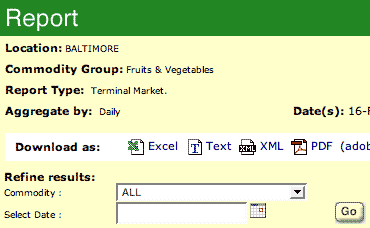
While the navigation provides a mechanism for refining data and providing you with more specific information to meet your needs, it is not intended to provide complete historical information. For a broad range of information such as viewing a specific commodity to multiple location or multiple commodities to a specific location, as well as historical data, please utilize the Custom Reports feature. See Generating Custom Reports in the User Guide.